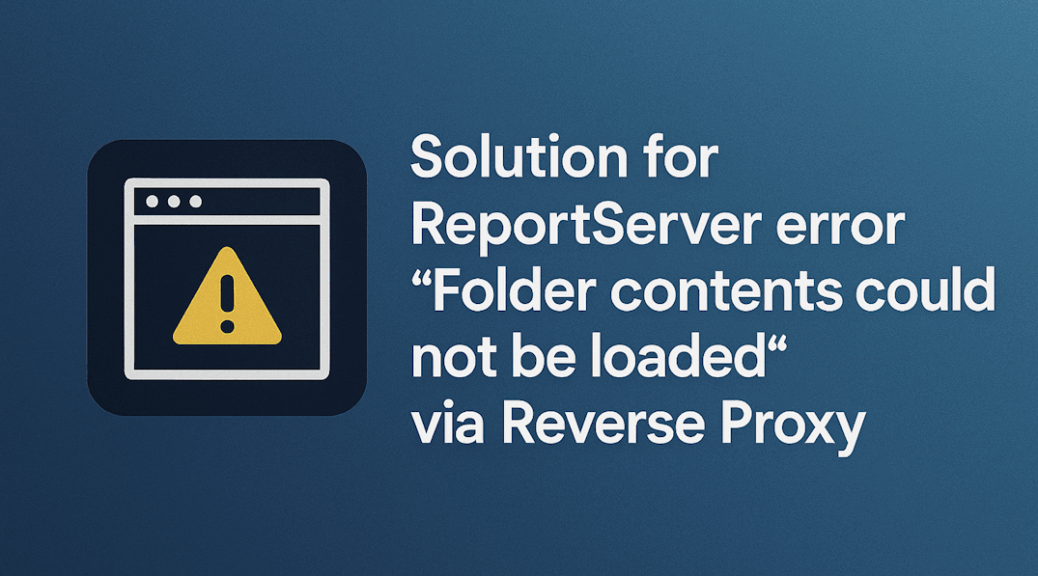
Solution for ReportServer error “Folder contents could not be loaded” via Reverse Proxy
When exposing a Power BI Report Server (PBIRS) to external users over the internet, the typical setup involves placing it behind a reverse proxy. This allows for SSL termination, clean URLs, and better control over access. If you’re unfamiliar with reverse proxies, here’s a good overview: Reverse Proxy – Wikipedia.
In our setup, everything worked fine when accessing the ReportServer directly from the internal network. But as soon as users tried to access it via the reverse proxy from the internet, the web portal threw the error:
“Folder contents could not be loaded”
Or in German:
„Ordnerinhalte konnten nicht geladen werden“
To investigate, we checked the PBIRS logs. When installing to the default path these are located under:
C:\Program Files\Microsoft Power BI Report Server\PBIRS\LogFiles
In the RSPortal*.log files, we found entries like this:
2025-07-31 14:08:11.6985|ERROR|121|processing|Throwing Microsoft.ReportingServices.ReportProcessing.ReportProcessingException: , Microsoft.ReportingServices.ReportProcessing.ReportProcessingException: An unexpected error occurred in Report Processing. ---> System.InvalidOperationException: Unable to initialize the native configuration support external to the web worker process (HRESULT=0x8007007E). nativerd.dll must be in %windir%\system32\inetsrv. ...
According to Microsoft Support, the root cause is that nativerd.dll is present when IIS is installed, but not when PBIRS is installed standalone. The ReportServer web portal tries to contact the ReportServer web service internally, but the request gets routed back through the reverse proxy, which breaks the flow.
The fix
On the Windows machine hosting the ReportServer, you need to add the public URL (the one exposed via the reverse proxy) to the hosts file and redirect it to 127.0.0.1. This requires admin rights.
For example, if your reverse proxy publishes the ReportServer at myreportserver.domain.com, add the following line to your hosts file (be cautions about the tabs here):
127.0.0.1 myreportserver.domain.com # avoid Power BI Reportserver errors redirecting to proxy
This ensures that internal calls from the web portal to the web service resolve locally, instead of being sent back through the proxy.
If you’re not familiar with editing the hosts file on Windows, here’s a helpful guide.
Optionally, you can flush the DNS cache on the ReportServer machine via cmd to make sure the change takes effect immediately. Open cmd and run:
ipconfig /flushdns
After this, the error should no longer appear in the logs.
Alternative approach
There is another possible solution: setting the UrlRoot parameter in the RSReportServer.config file like this:
<UrlRoot>https://myreportserver.domain.com/ReportServer</UrlRoot>
It is advisable to create a backup copy of the RSReportServer.config before editing so you are able to quickly rollback the change.
For the change to be in effect you will need to restart the Reportserver. This can be done via the Reportserver Configuration manager.
However, this approach did not work in our scenario, where access is required both from the internal server network and from the internet via the reverse proxy.